Welcome
A quick overview of the GrowthLoop platform
GrowthLoop is a platform designed to revolutionize data-driven marketing by empowering marketers to leverage customer data efficiently and effectively. Below are the core concepts and features that define GrowthLoop:
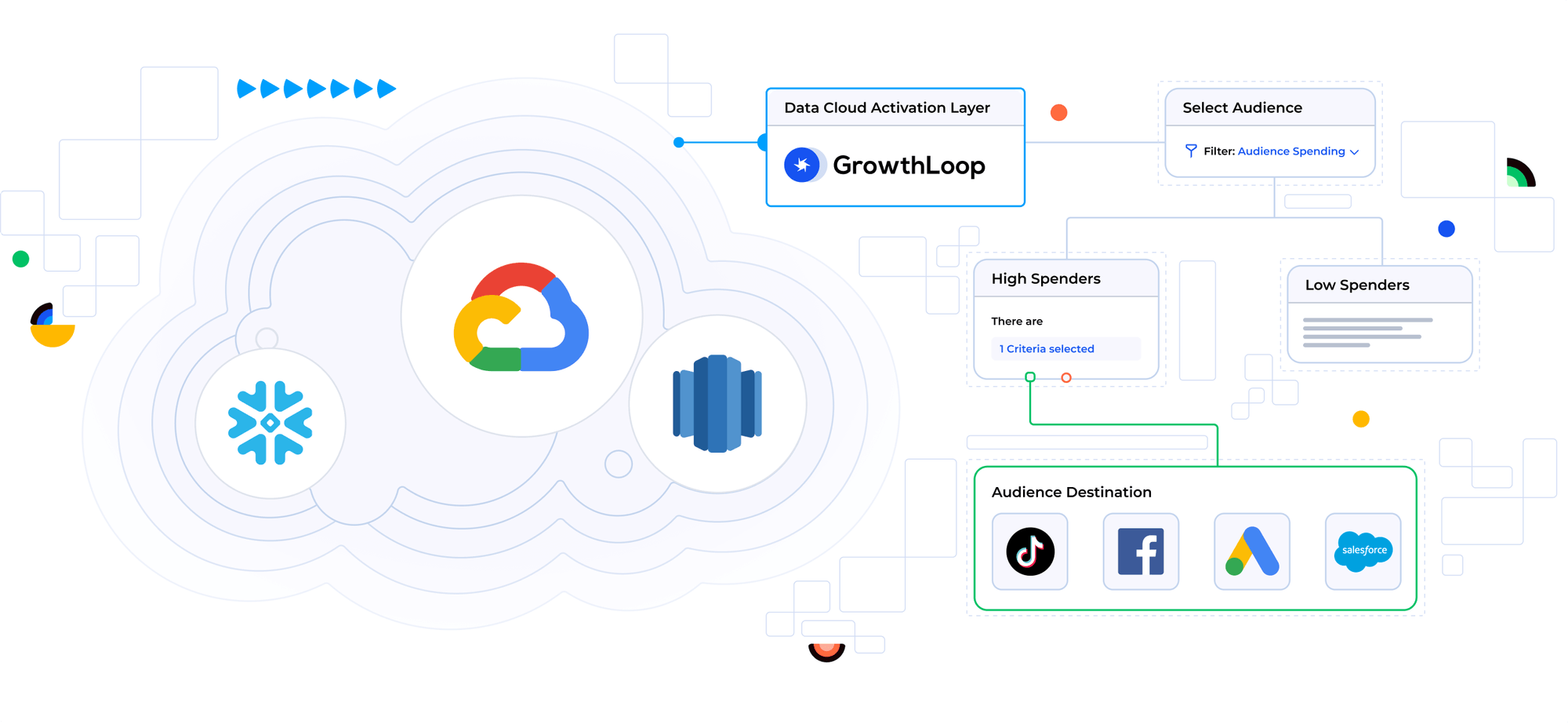
Composable customer data platform (CDP): GrowthLoop functions as a composable CDP, enabling marketers to build customer segments in a unified audience layer, orchestrate journeys across channels, and measure results directly on their data cloud.
No-code data activation: The platform allows for activating first-party data without SQL or coding. This democratizes the ability for marketers to create cross-channel audiences, reducing time to launch and fostering innovation.
Intelligent customer segments: GrowthLoop aids in creating intelligent customer segments for personalized campaigns, enhancing the customer experience. It recommends audience segments based on machine learning and the data models provided.
Revenue lift measurement: A simple dashboard is provided to view the incremental lift on key metrics for each customer audience, enabling effective measurement of marketing strategies.
Generative and adaptive capabilities: The platform supports the generation of results with intelligent audience segments and targeted campaigns. It allows for the adaptation of strategies through comprehensive measurement across all channels.
What is a composable CDP
Learn about what a composable CDP is - What is a composable CDP?
What is Generative Marketing?
Learn about what Generative Marketing is - Generative Marketing
Activate your data in five minutes
Learn how to activate your data from your warehouse to marketing tools within five minutes.
Updated 3 months ago
