Salesforce Marketing Cloud
Learn how to set up Salesforce Marketing Cloud as a destination so you can start exporting audiences to it.
This article outlines the steps necessary to set up Salesforce as a GrowthLoop destination and begin exporting audiences for activation.
In this Help Center article, we will walk you through the steps to get Salesforce Marketing Cloud connected as a destination in the GrowthLoop web application. Once connected, you will be able to send your audience segments to SFMC for marketing activation!
Requirements
To connect the GrowthLoop application to the Salesforce Marketing Cloud destination, there are a few items required for setup within SFMC. We will walk through the steps below:
- Configure SFMC user permissions
- Create API integration
- Configure Data Extensions Permissions
Configure SFMC User Permissions
After creating a new user in Salesforce Marketing Cloud, make sure the user is an administrator in the SFMC environment. The permission required is called Installed Package | Administer in the SFMC permissions UI. If the user has the correct permissions, we would be able to see a Setup dropdown when you click on the user profile in the top right corner of the UI. Click on name in profile and click Setup.
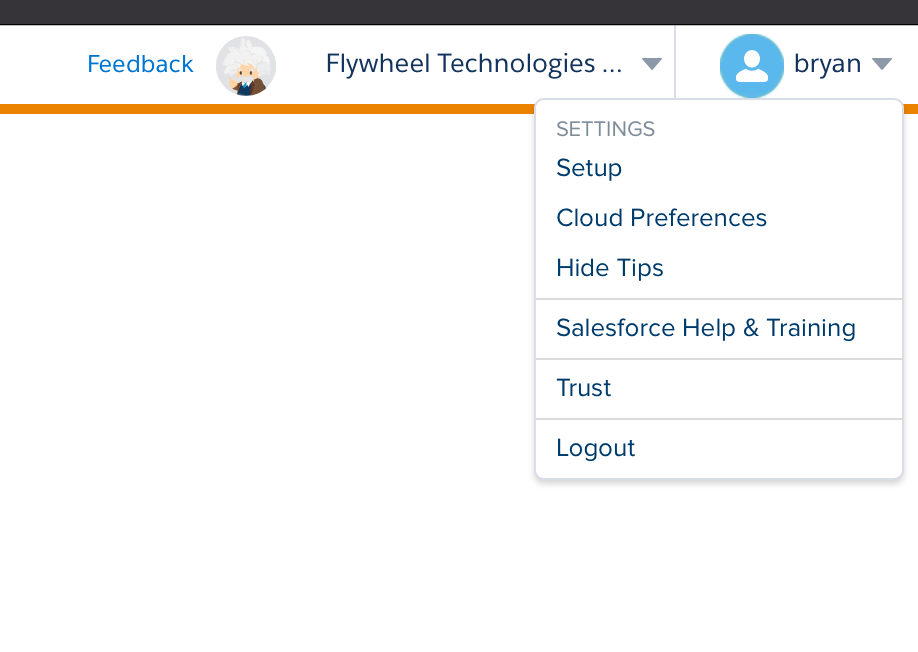
Navigate to Platform tools and then Installed Packages. If you cannot see “Installed Packages” in the dropdown, you must install that App.
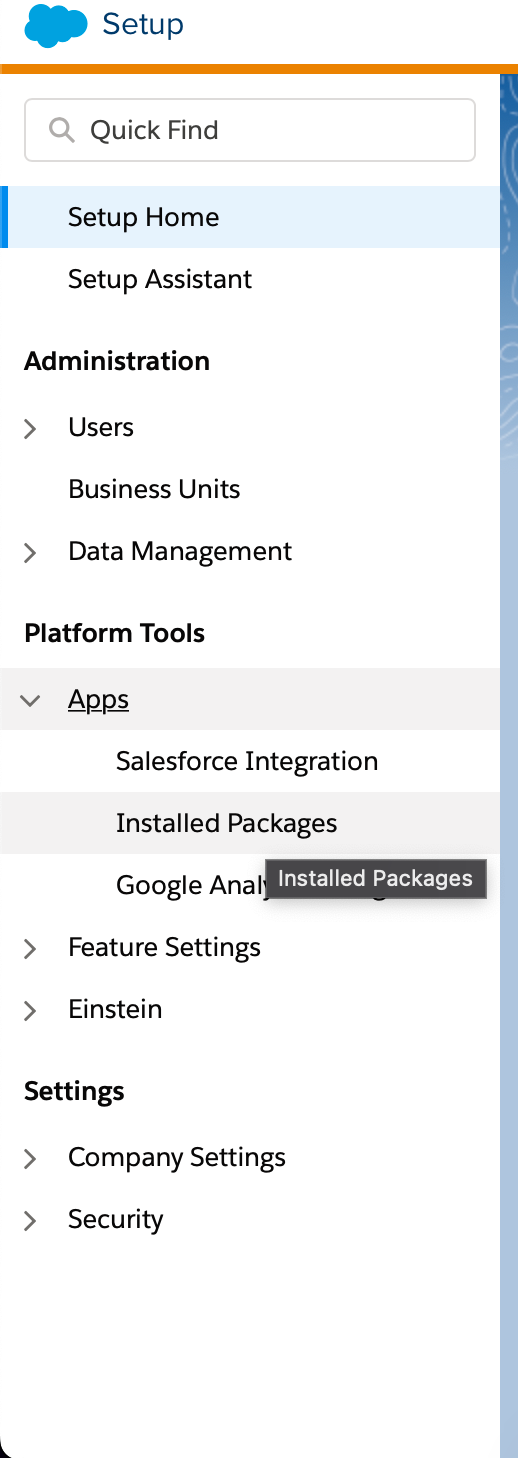
Create API Integration
Under settings, click Setup. In the menu on the left, click on Apps and then click Installed Packages.
Choose New, and enter a name, for example, GrowthLoop API. Add an optional description of the API integration if you’d like.
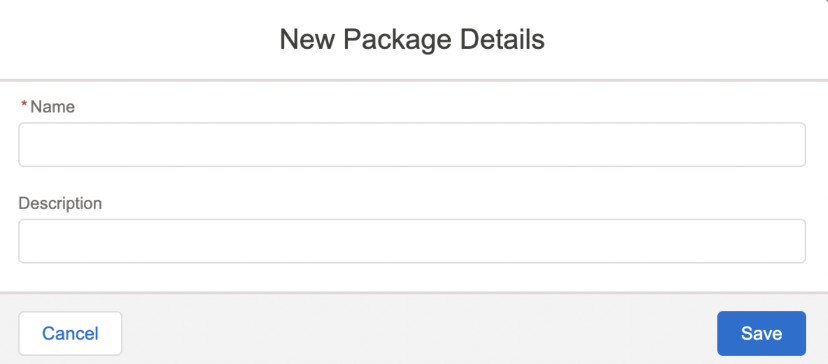
Configure these fields:
- Component: API
- Integration: server-to-server

Next, click Edit to edit the API integration permissions. A popup will appear with Channels and Assets permissions. Ensure that all of the boxes are checked to provide the necessary API permissions.
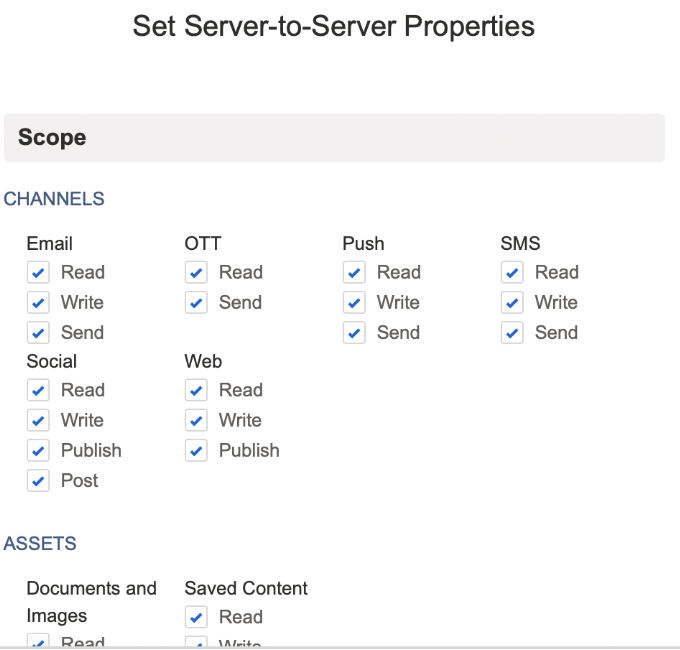
Configure Data Extension Permissions
Add read and write permissions for data extensions in the Salesforce application.
Connect to SFMC in the GrowthLoop Application
Return to the GrowthLoop application at https://app.flywheelsoftware.com. Log in using your company email, and you will be brought to the audiences page. On the left, click on the Destinations tab. Click Connect Destination and scroll down to select Marketing Cloud.
Enter the destination name and select a sync frequency. These configurations can be changed at a later time if need be.
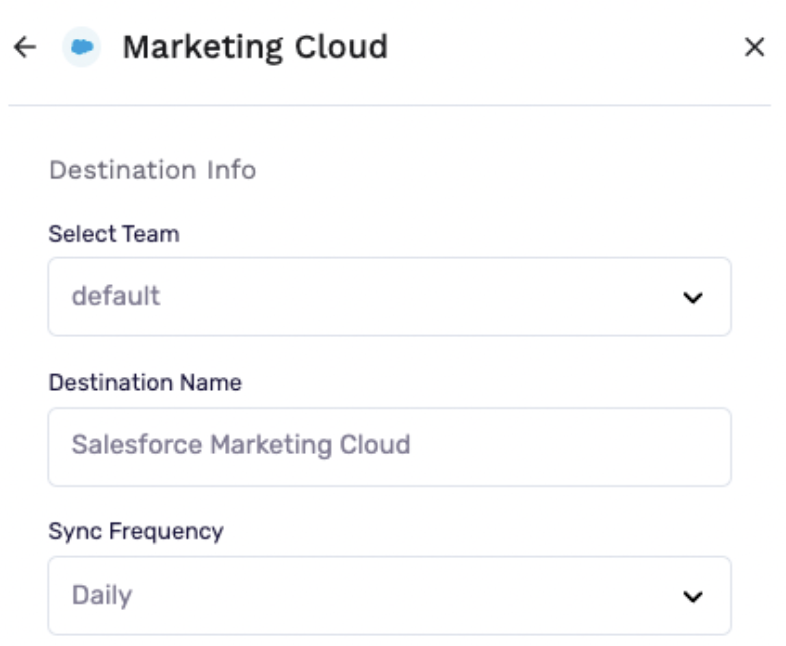
Next, you will be asked to enter API configuration information. You can find the required information in SFMC where you configured the API integration.
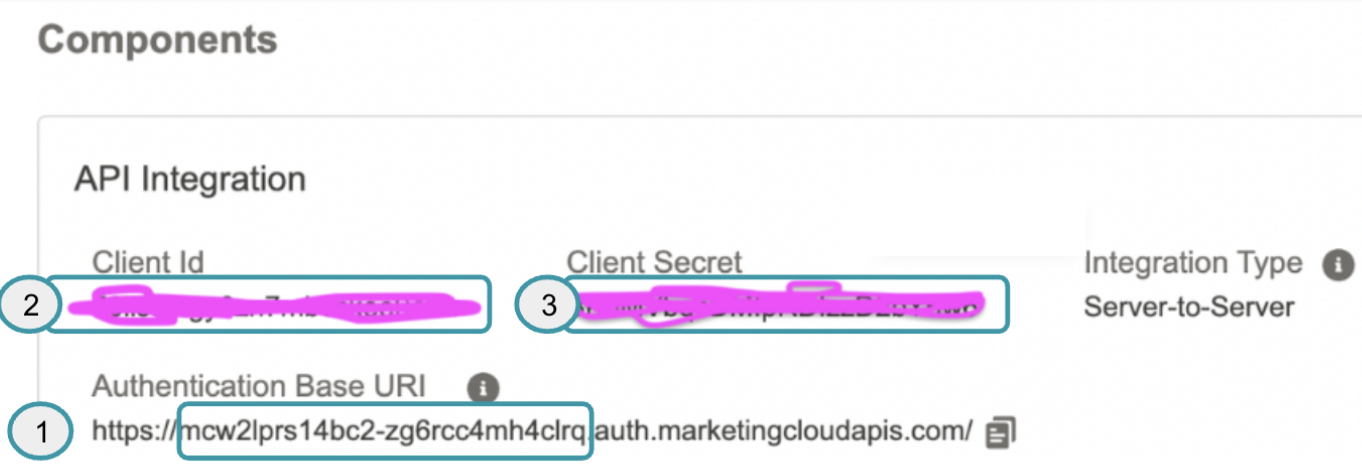
- Subdomain: This is a subset of the authentication base URI *before *.auth and after https://
- Client ID
- Client Secret
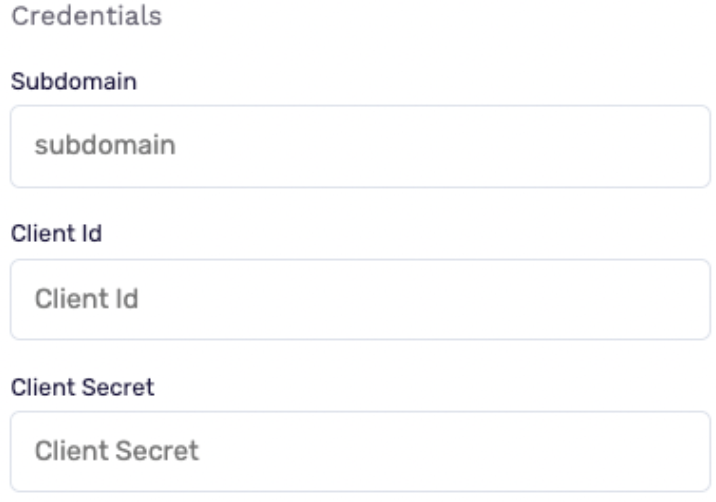
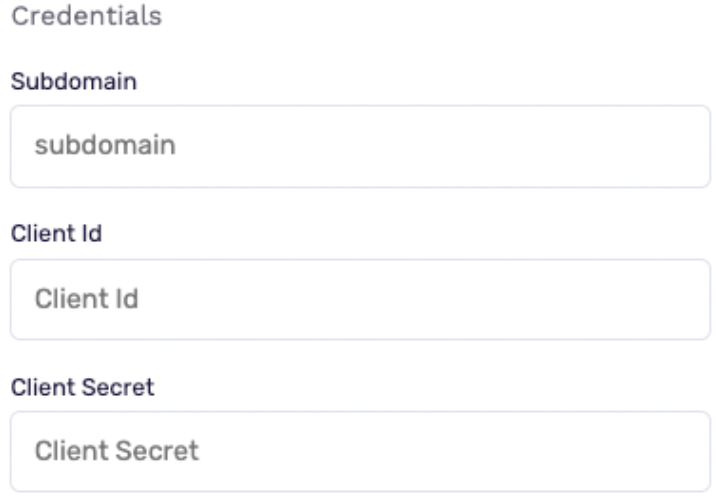
Click Create. You now have your SFMC destination connected to the GrowthLoop application. You are ready to export audiences to Salesforce Marketing Cloud in one click!
Updated 2 months ago
