Klaviyo
In this Help Center article, we will walk you through the steps to get Klaviyo connected as a destination in the Growthloop web application. Once connected, you will be able to send your audience segments to Klaviyo for marketing activation!
When you sign into the Segmentation Platform, navigate to the Destinations tab on the left sidebar and click New Destination in the top right corner
When the Select Destination window pops up, scroll to find Klaviyo and click Add Klaviyo.
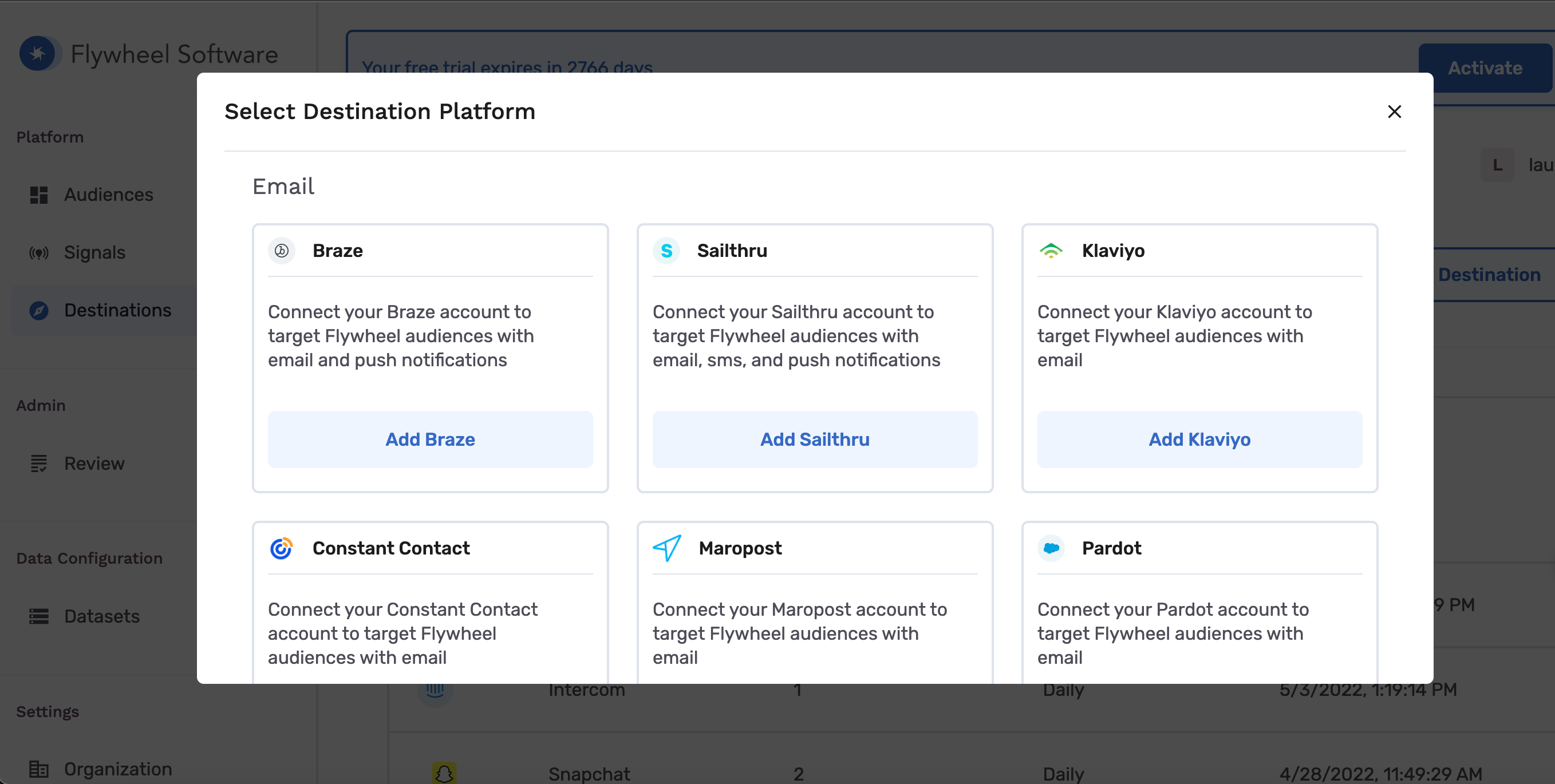
Once you click Add Klaviyo, you will need to select/insert the following information
- Destination Name:
- Destination Name: This how the destination will be named and referred to in to the app going forward
- Sync frequency: how frequently audiences will be synced to the destination
- Credentials
- API Key: you should be able to find your API Key within Klaviyo
Then you click Create
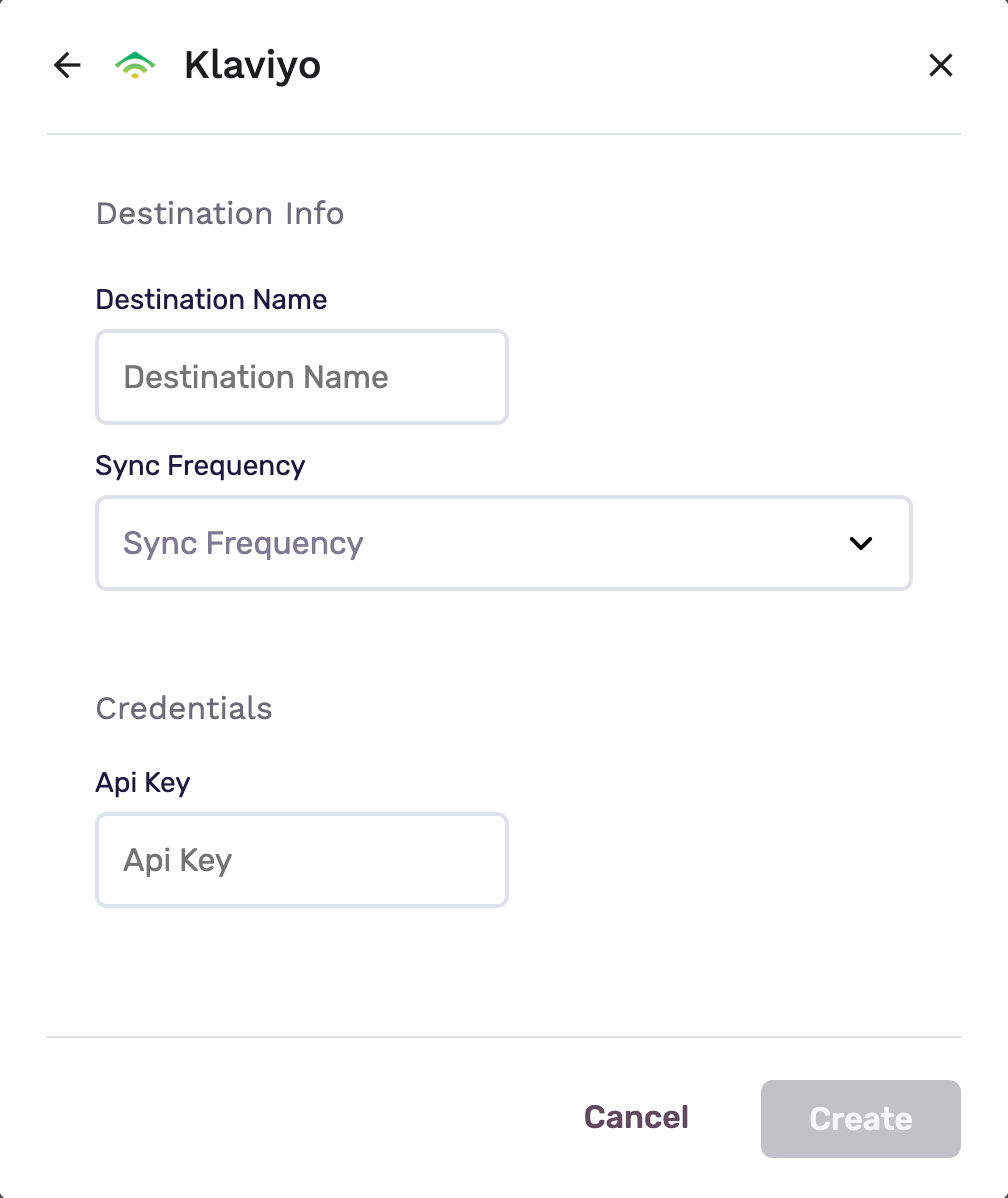
Congratulations! You’ve successfully added Klaviyo as a destination. No, we are ready to export an audience. You can either click on an existing audience or create a new one. In this instance, we’ve used an existing audience.
Once your audience is ready, you will click Export navigate to Klaviyo, and click Start Export
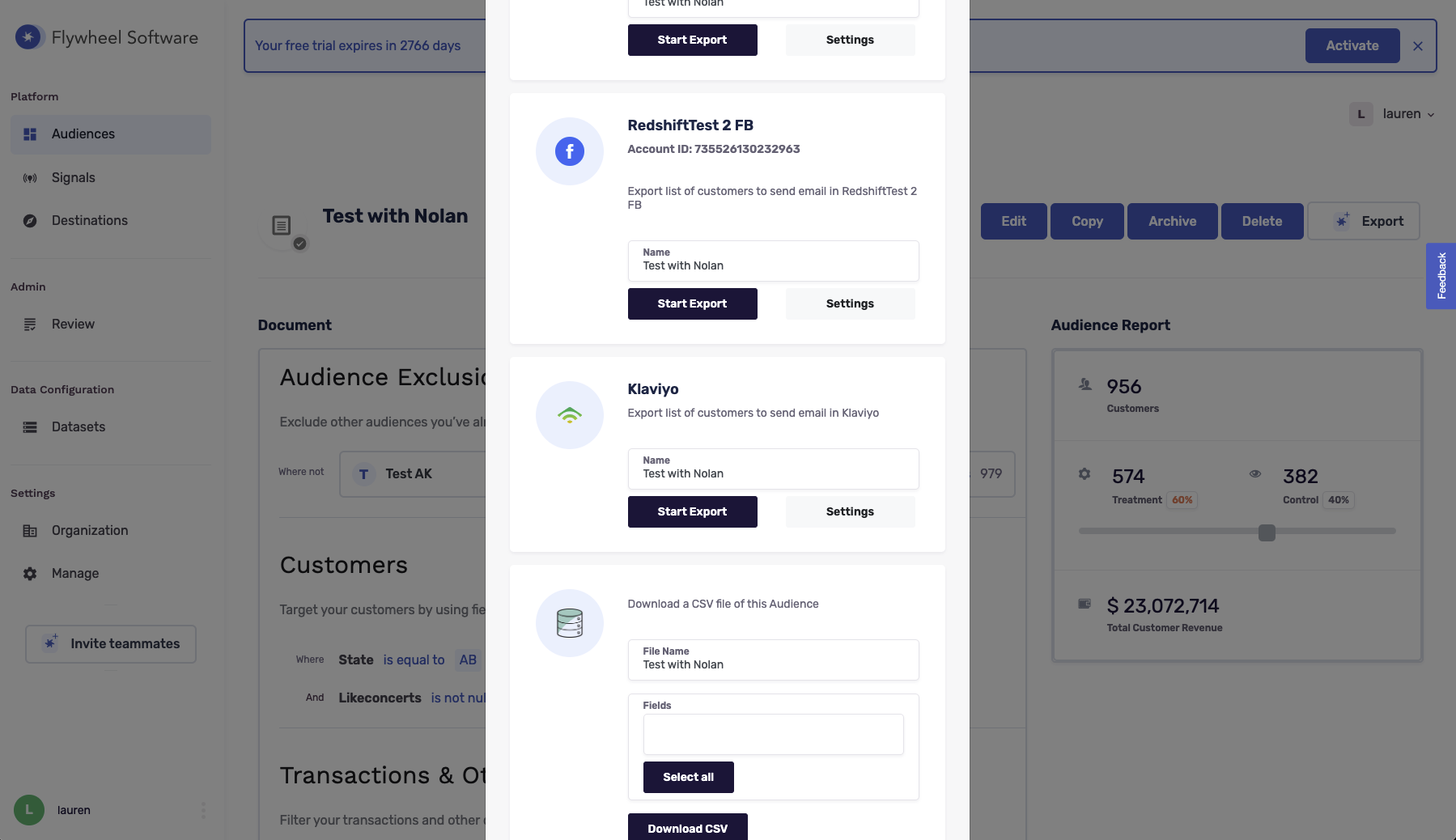
And there you have it! You’ve successfully exported an audience to Klaviyo.
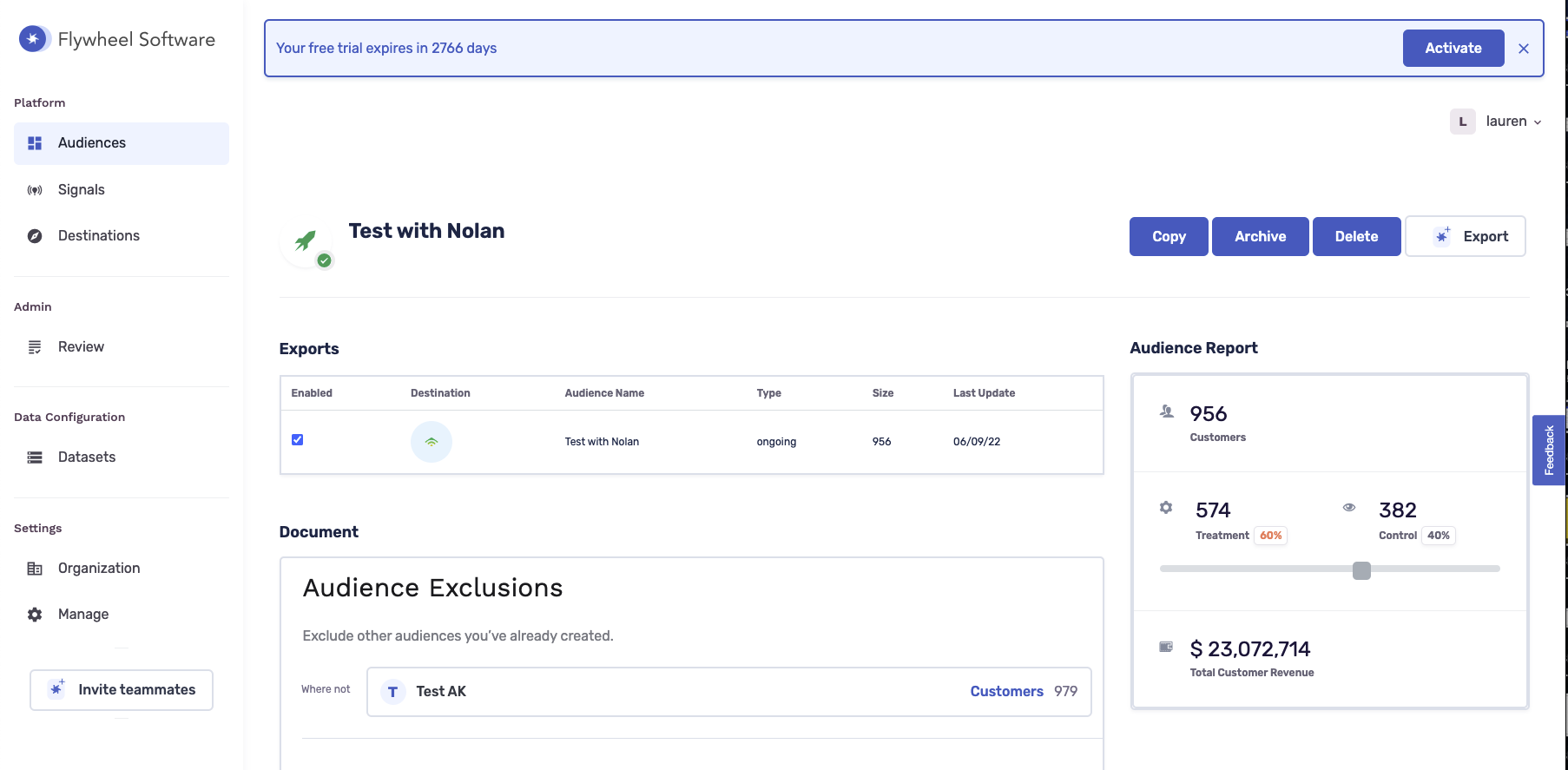
Once you log in to Klaviyo, you can navigate to Lists & Segments tab. You will see your GrowthLoop audiences kept in sync on this tab. You can now add any of these Lists to Klaviyo campaigns to have messaging sent to users in the List.
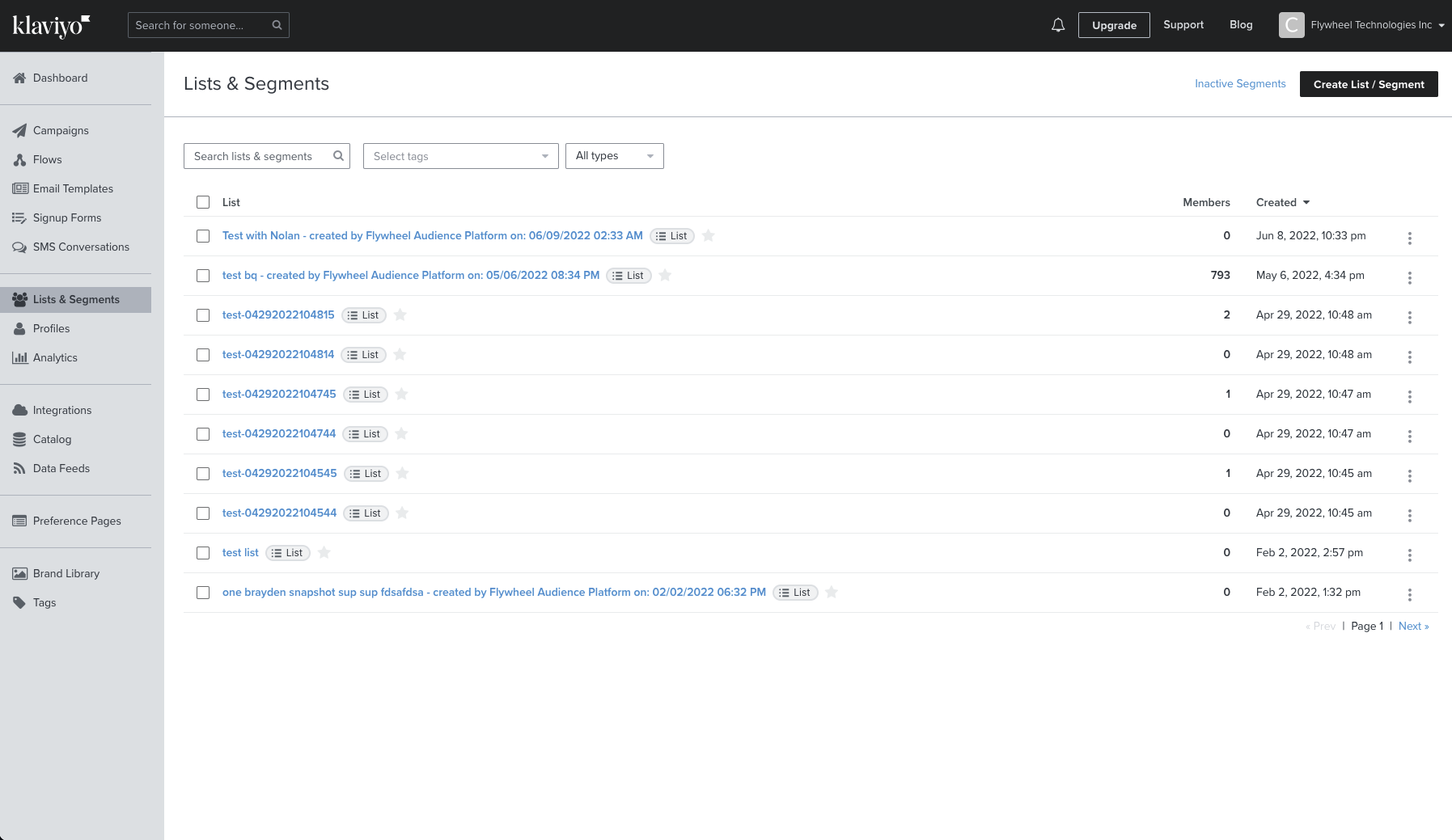
Experiencing any issues connecting to Klaviyo as a destination? Reach out to us at [email protected] and we’ll be in touch shortly!
Updated 3 months ago
