Intercom
Learn how to setup Intercom as a destination for exports
In this Help Center article, we will walk you through the steps to get Intercom connected as a destination in the GrowthLoop web application. Once connected, you will be able to send your audience segments to Intercom for marketing activation!
When you sign into the Segmentation Platform, navigate to the Destinations tab on the left sidebar and click New Destination in the top right corner.
Click New Destination and scroll until you find Intercom. Intercom will be under the Livechat section. Click Add Intercom.

When you click Add Intercom, you will be redirected to the Intercom login page. Once you input your login credentials, Intercom will have you authorize access to your GrowthLoop Instance.
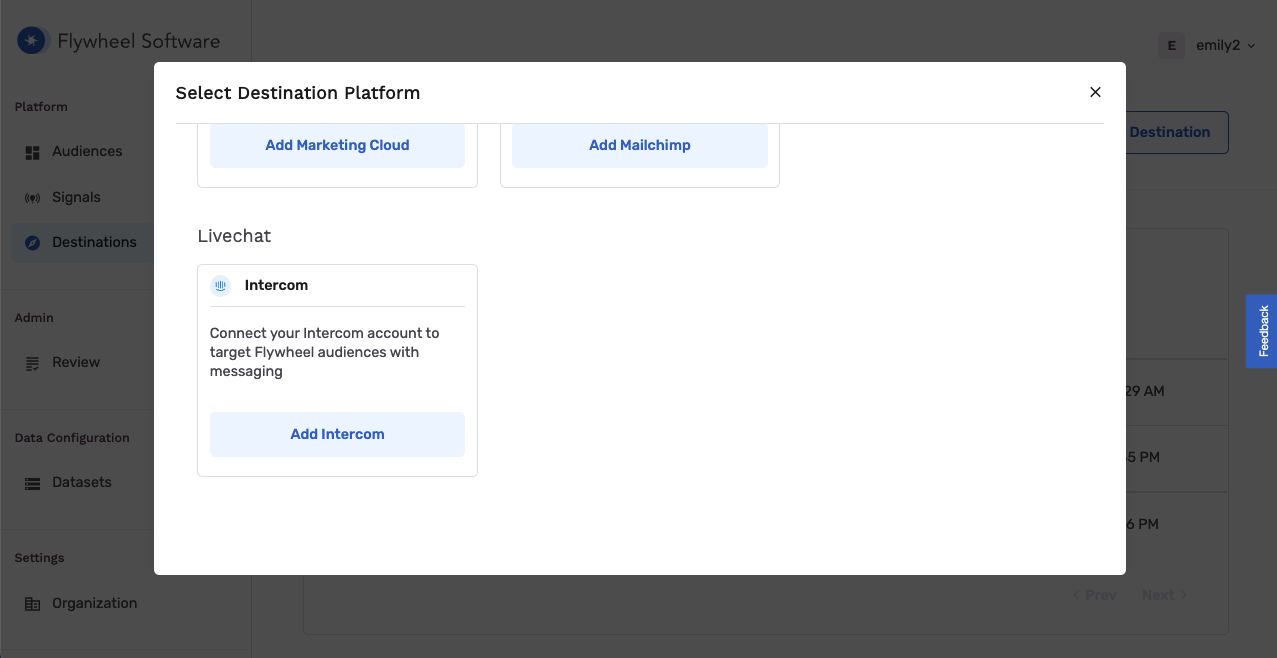
When you click Authorize Access for Intercom, you will be redirected back to your GrowthLoop instance, where you will input the following information:
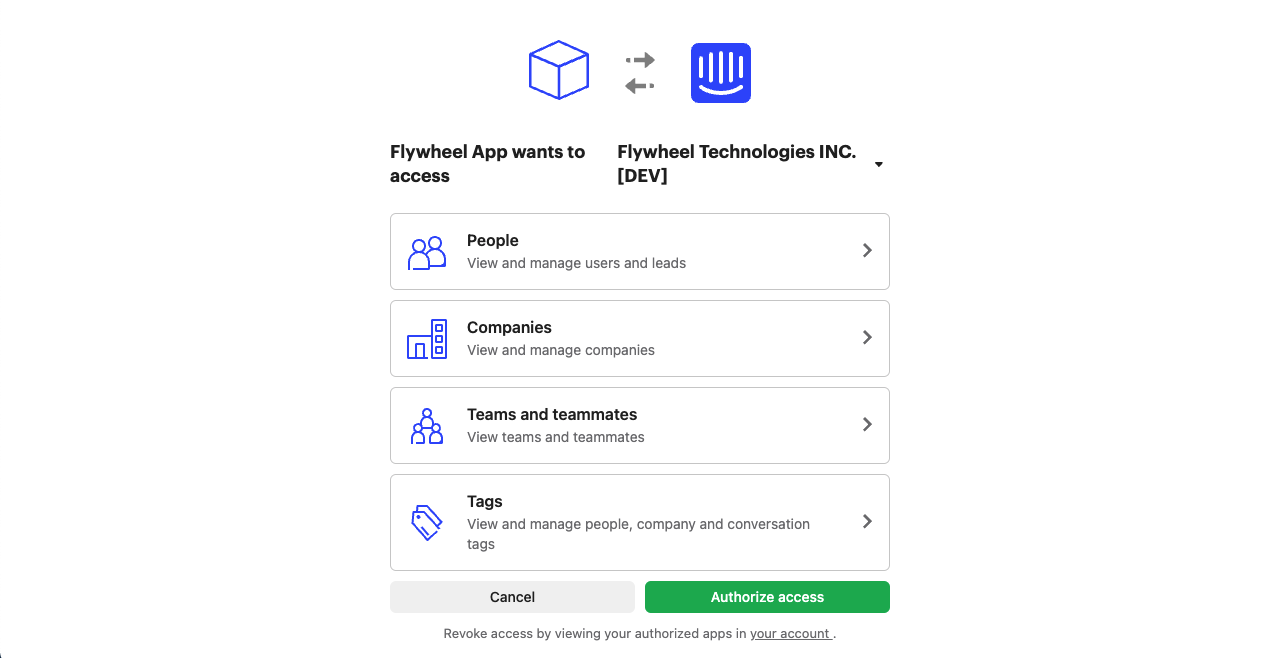
- Team: This is the team that your user belongs to in GrowthLoop software. If you have configured multiple teams in your org, be sure to select the team that your user belongs to.
- Destination Name: This how the destination will be named and referred to in to the app going forward
- Sync Frequency: Please select Daily or Hourly, this will control how often GrowthLoop exports audiences to Facebook
- OAUTH Token: These should be automatically populated when redirected to the GrowthLoop App. If not, please ensure that you have previously generated the token for your account.
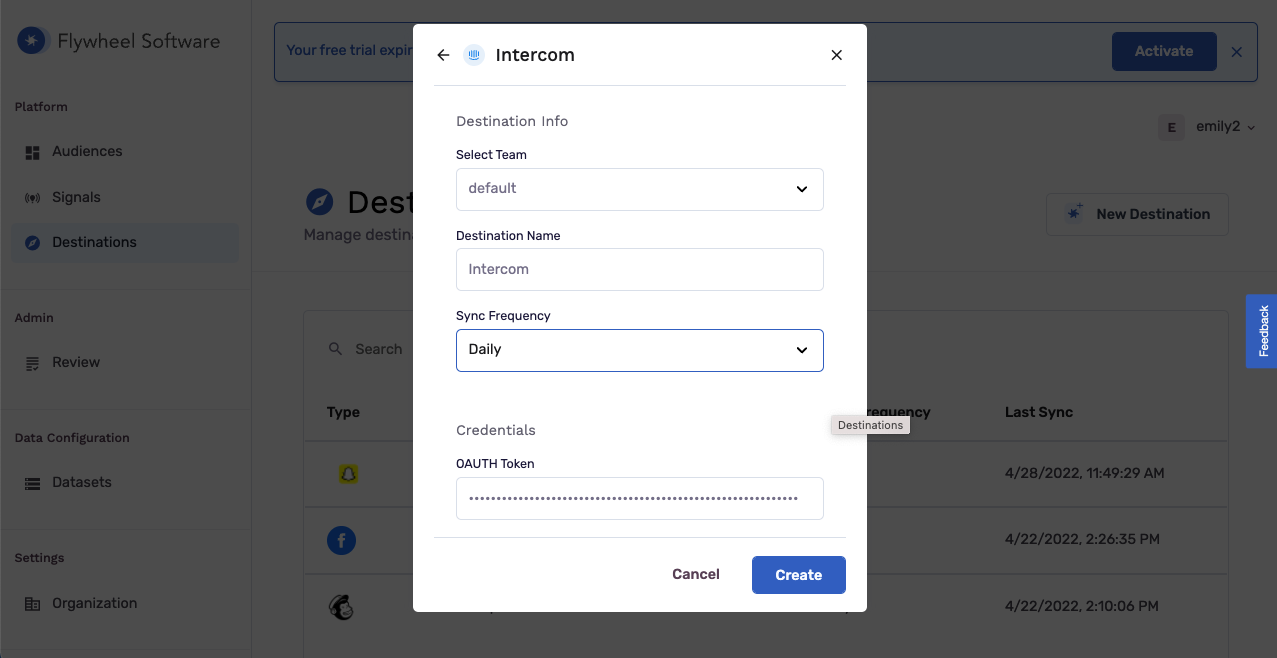
Congratulations! Intercom is set up and ready for audiences!
Updated 3 months ago
