Export an Audience
In this tutorial, you’ll learn how to export an audience in the GrowthLoop application. If you need a refresher on how to build an audience, check out create an audience.
Requirements
You must have access to the credentials of the destination you are wanting to export to.
Note: Required credentials and fields will vary depending on the destination. Here is a library of destination tutorials you can review.
Overview
In the GrowthLoop application, Click Destinations in the left rail.
You will then land on your Destinations Hub where you can connect and manage destinations for your audiences.

Click New Destination on the top right corner and search and select for the destination you are looking to connect.

For this overview, we will add Facebook.
Login to Facebook with the account associated with Facebook Ads Manager.

After providing permissions for GrowthLoop to access your Facebook Ads account, you will be returned to the following screen:
- Team: This is the team that your user belongs to in GrowthLoop. If you have configured multiple teams in your org, be sure to select the team that your user belongs to
- Destination Name: This how the destination will be named and referred to in to the app going forward
- Select Ad Account: If you have multiple Ad Accounts, be sure to select the correct Account where GrowthLoop will export audiences
- Sync Frequency: Please select Daily or Hourly, this will control how often GrowthLoop exports audiences to Facebook
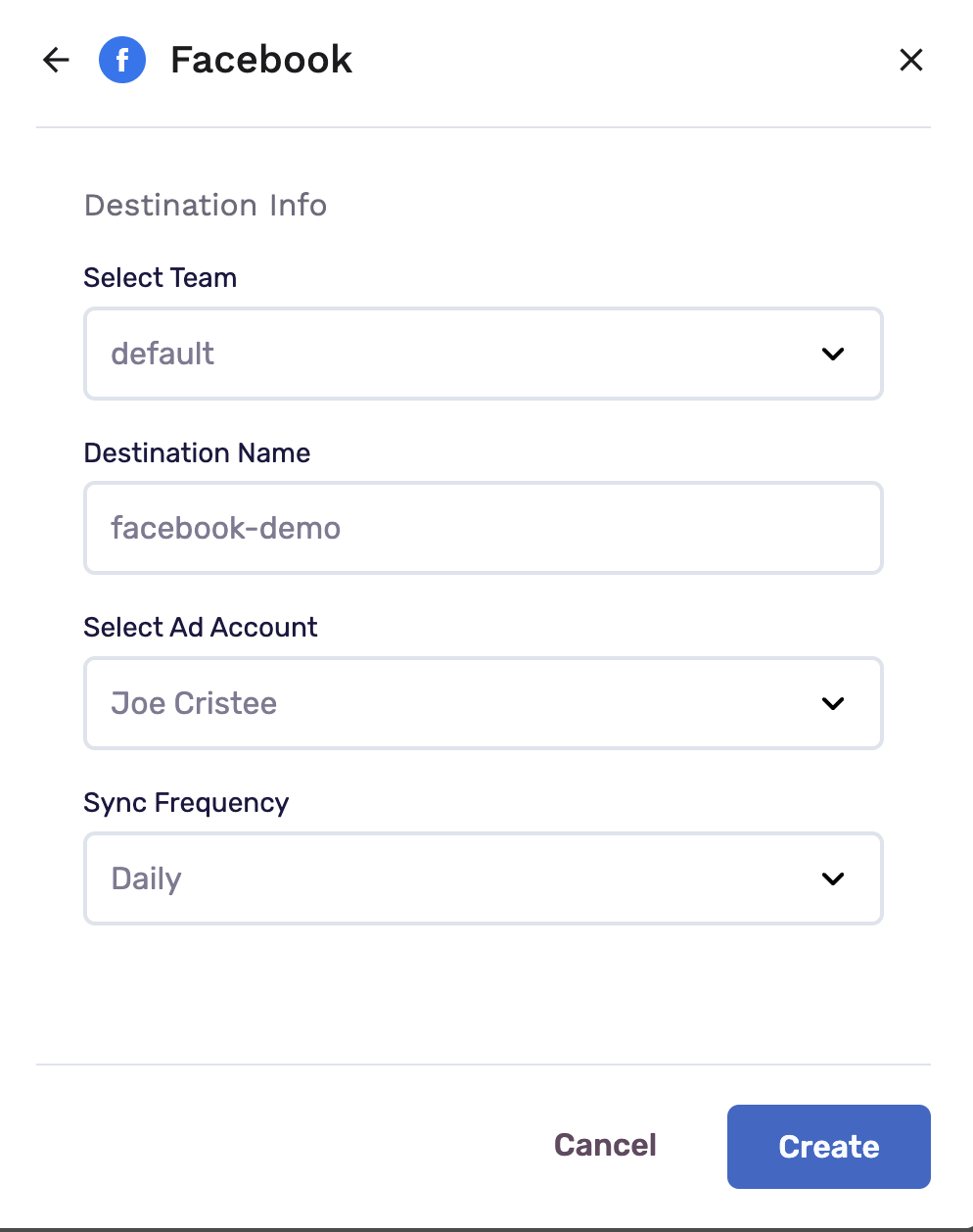
Click Create and you are set to export your audiences to Facebook!
Exporting an Audience to Facebook
Click Audiences to return to your Central Audience Hub.

Create an audience or select an audience and click Export. Select your Facebook destination. After you have exported an audience to the Facebook destination, log in to your Facebook Ads Account.

Click Business Manager and select Audience. Ensure the right Ad Account is selected.
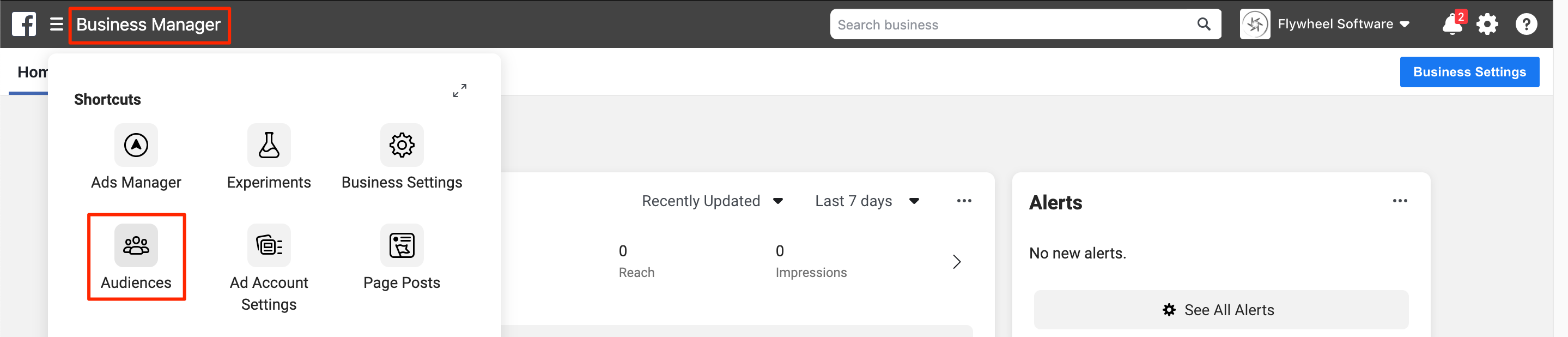
Your audience will show up in the list view.

You're ready to start exporting audiences! It's easy - we promise. Check out this video to learn how to activate customer data to Facebook ads in less than five minutes.
- Note: This video applies to both Snowflake and BigQuery
Experiencing any issues connecting to Facebook, Facebook Messenger, or Instagram Ads as destinations? Reach out to us at [email protected] and we’ll be in touch shortly!
Updated 3 months ago
