Constant Contact
This article outlines the steps necessary to set up Constant Contact as a GrowthLoop destination. Once connected, you can begin sending audience segments to Constant Contact for activation!
Requirements
- Constant Contact account
Setting Constant Contact as a Destination
Select Destinations from the left rail of your GrowthLoop home screen.
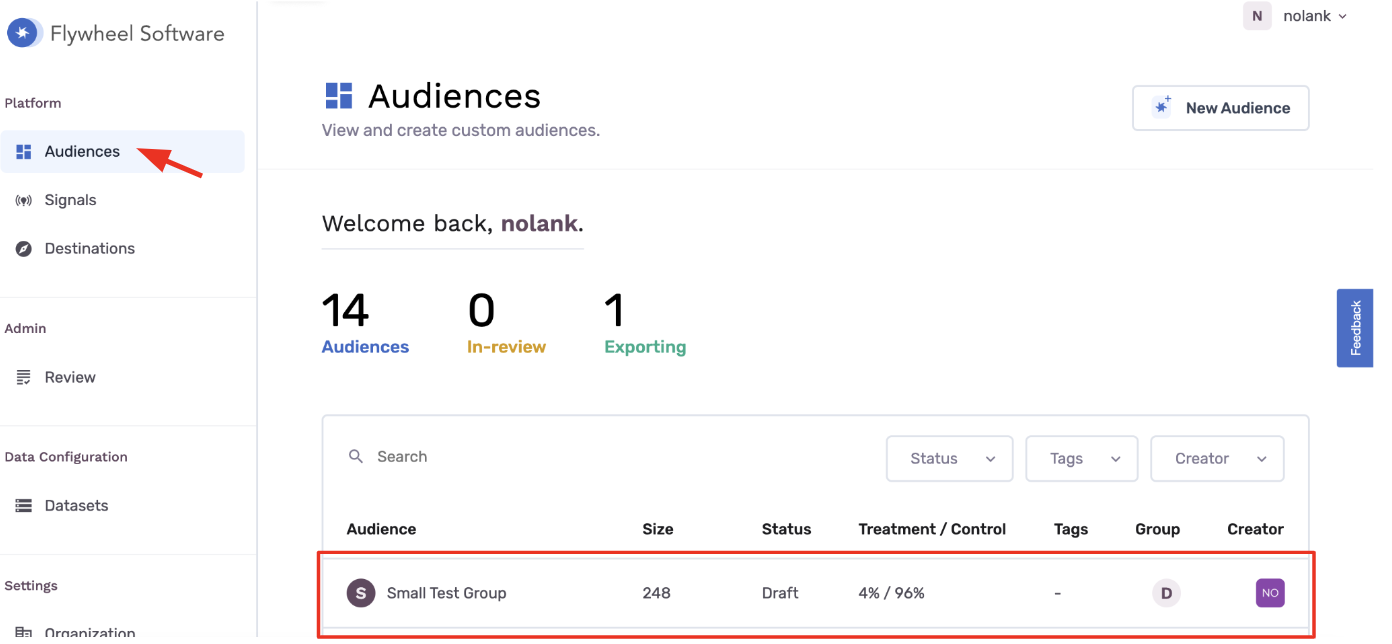
Click New Destination on the top right.

Scroll to the Email section and click Add Constant Contact.
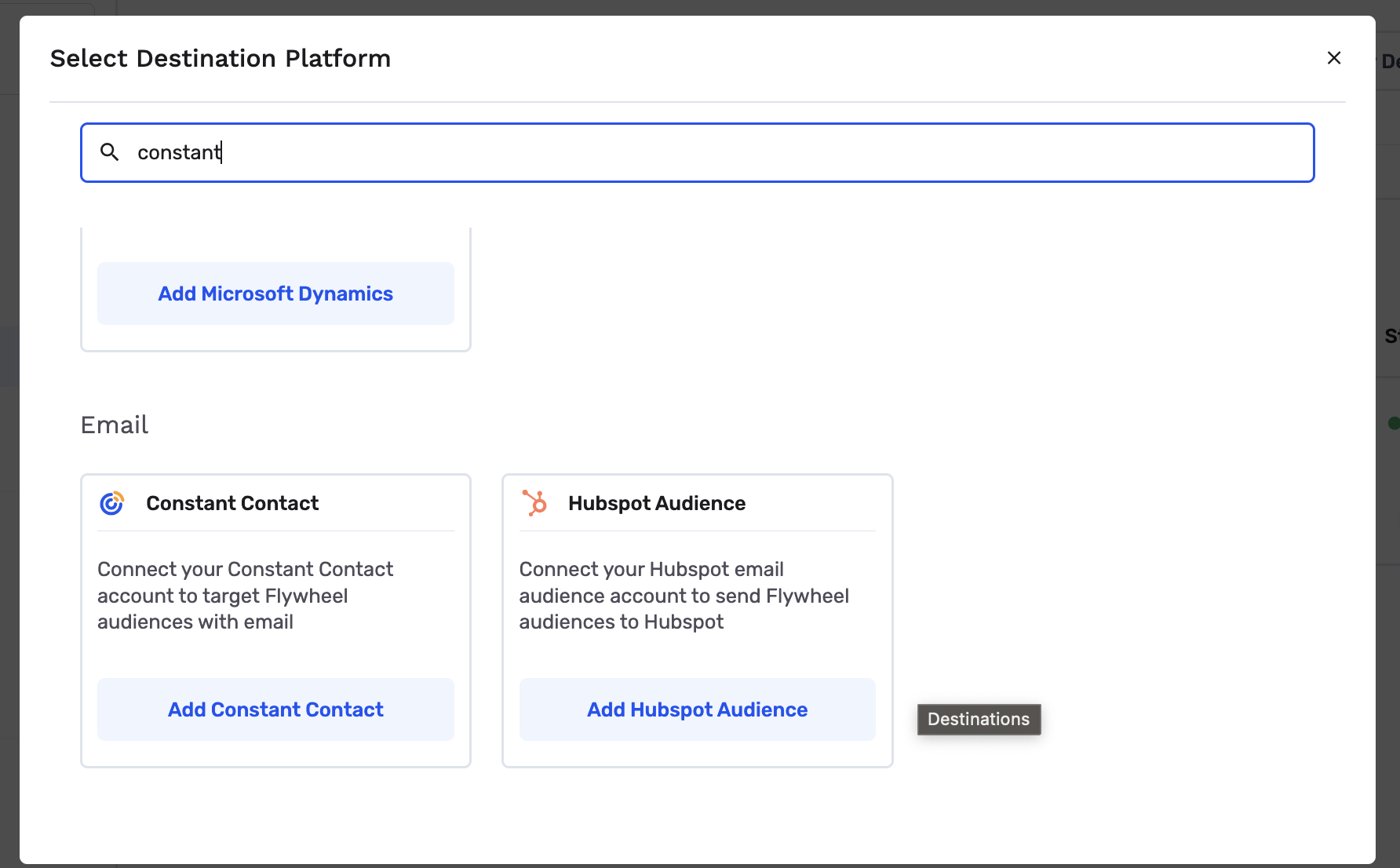
If your browser is not already logged into your Constant Contact account, you will be prompted to log in.
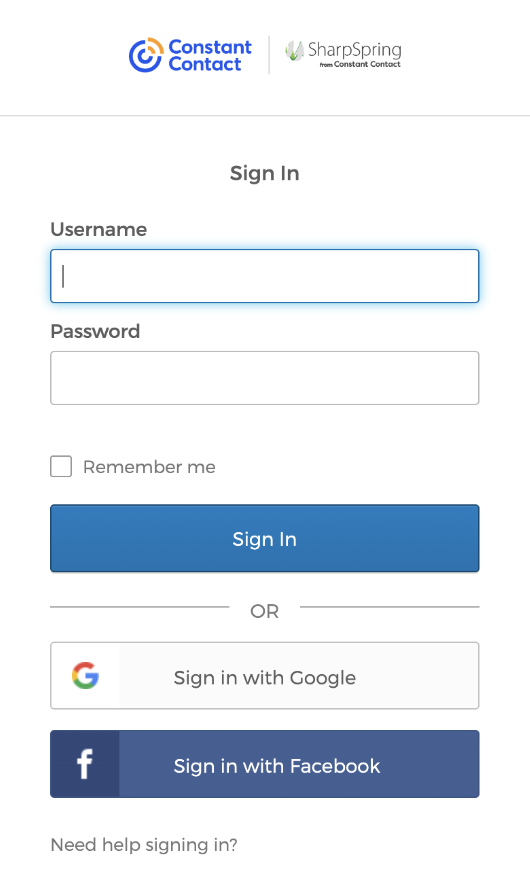
You will be redirected back to GrowthLoop, where you will fill out your Destination information.
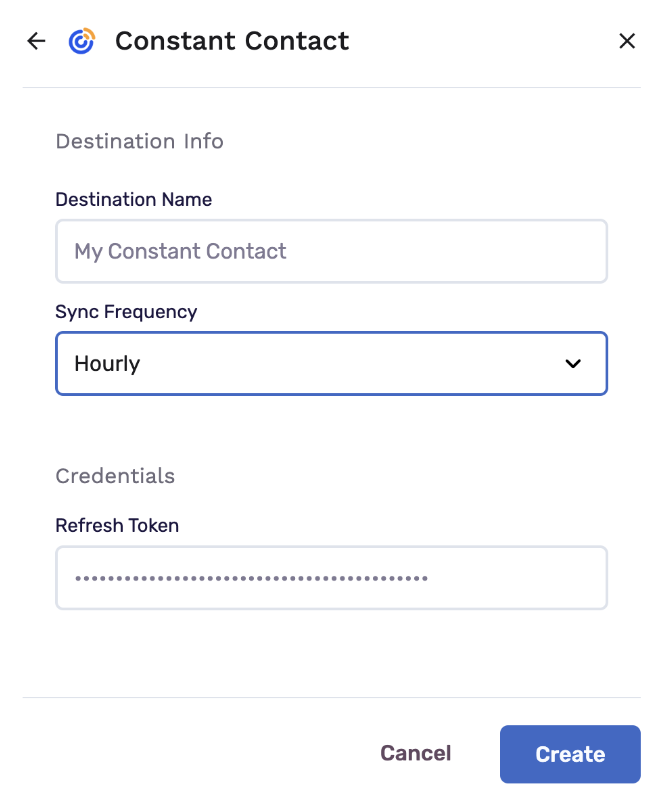
- Destination Name: A custom name for your destination.
- Sync Frequency: The frequency at which GrowthLoop will export audiences to your destination (hourly or daily).
- Refresh Token: A security credential that will auto-populate.
Exporting to Constant Contact
To export an audience to your Constant Contact destination, navigate to the Audiences page and click on your desired audience.
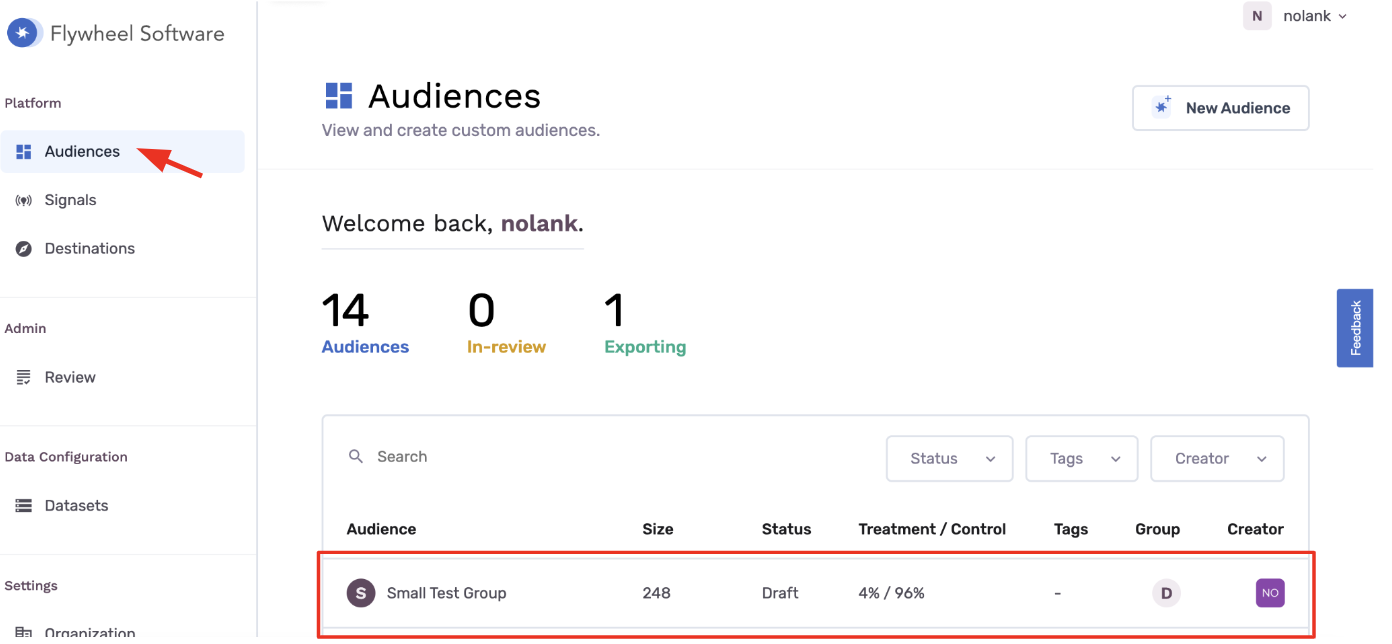
Click Export on the top left.

Select your Constant Contact destination and add any fields you want to export with your audience. Click Start Export.
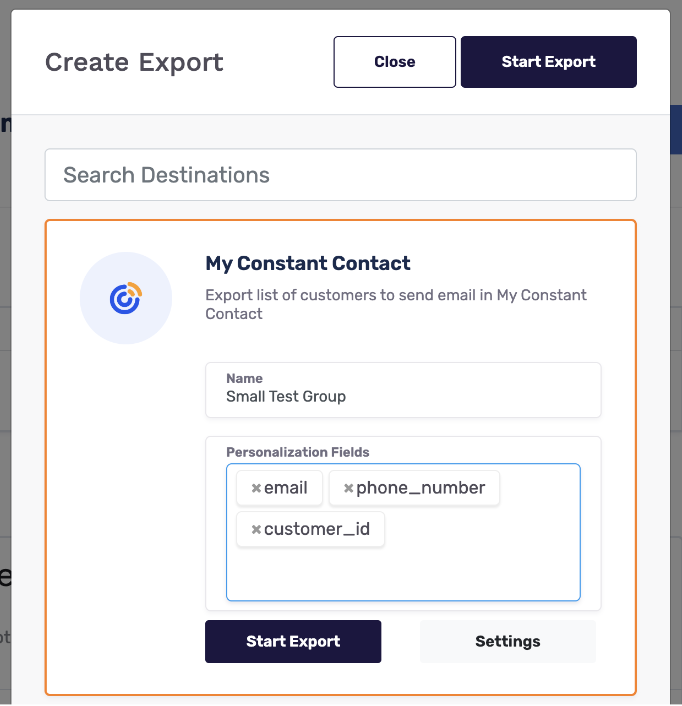
To see your audience in Constant Contact, navigate to the Contacts tab and search for your audience name.
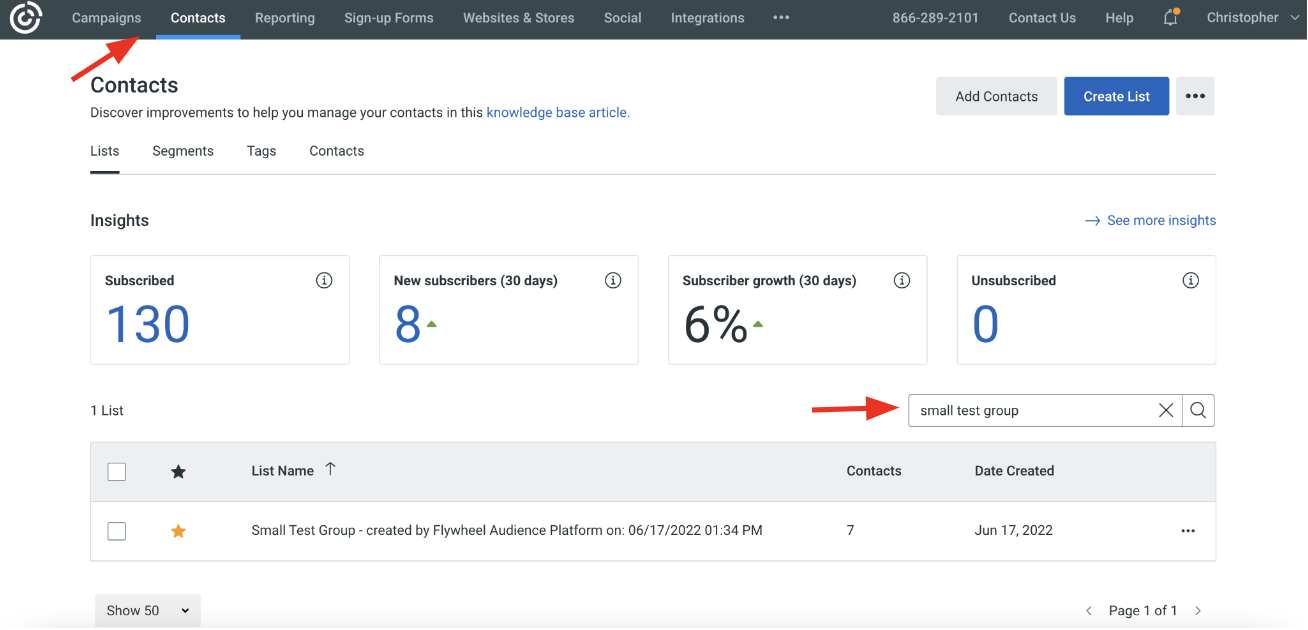
You’re all set to activate customers to Constant Contact - happy exporting!
Experiencing any issues connecting to Constant Contact as a destination? Reach out to us at [email protected] and we’ll be in touch shortly!
Updated 2 months ago
